ImageBox: Difference between revisions
Jump to navigation
Jump to search
| Line 4: | Line 4: | ||
It also provides extra functionalities for image manipulation. I will give an example using the Line and Circle detection Example, where the result is displayed using an ImageBox. Move your mouse over to the image and right click, a context menu with available operations will be displayed. | It also provides extra functionalities for image manipulation. I will give an example using the Line and Circle detection Example, where the result is displayed using an ImageBox. Move your mouse over to the image and right click, a context menu with available operations will be displayed. | ||
[[image:ImageBox_LineAndCircle1.PNG| center]] | |||
===Adding Image Box to your Application=== | ===Adding Image Box to your Application=== | ||
For instruction on how to add an Image Box to your application, please visit [[Add ImageBox Control | here]]. | For instruction on how to add an Image Box to your application, please visit [[Add ImageBox Control | here]]. | ||
Revision as of 13:28, 27 May 2008
Image Box
What is it?
ImageBox is a user control that is similar to PictureBox. Instead of taking a Bitmap as argument, it take an Image<,> object and display.
It also provides extra functionalities for image manipulation. I will give an example using the Line and Circle detection Example, where the result is displayed using an ImageBox. Move your mouse over to the image and right click, a context menu with available operations will be displayed.
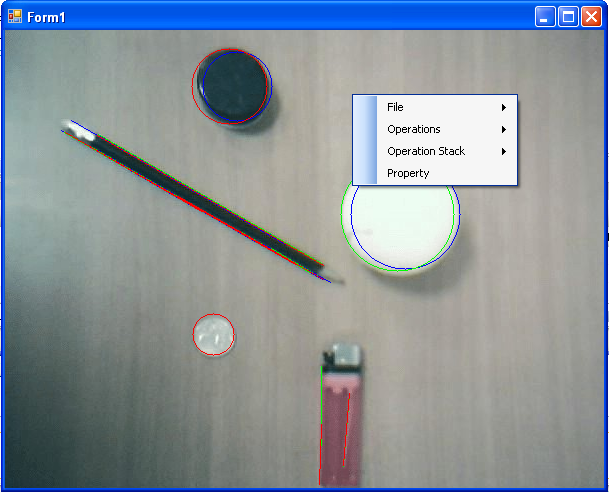
Adding Image Box to your Application
For instruction on how to add an Image Box to your application, please visit here.